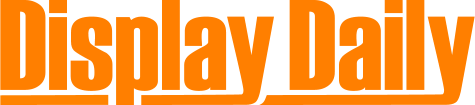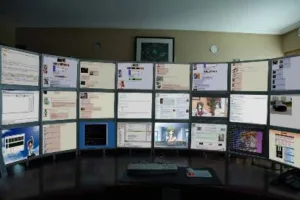Many developers believe multiple monitors improve productivity. Studies have proven it, right? Well, keep in mind, many of those studies are commissioned by monitor manufacturers like Dell and NEC. ?

Despite the fact that multiple monitors make you look like a serious computing badass, I sold my multiple monitor set up a couple years ago and switched to a single monitor. And I’m not alone.
Here’s why.
Focus
Humans can only focus on one thing at a time. So why are we spending money to display multiple things simultaneously? If my email or social media feeds are available at a glance, then I’ll check them constantly. This isn’t just unnecessary, it’s counter-productive. In a world of endless distractions, being able to focus on a single task for an extended period is a seriously valuable skill.
Deep work is becoming increasingly hard in our distraction filled economy, yet also becoming increasingly important and rare. The few who can spend their days on deep work will become extremely marketable and successful.
— Cal Newport in “Deep Work”
One monitor means my work?—?and only my work?—?is displayed front and center. Distractions stay out of sight, and thus, out of mind.
Does this look like a place to focus on a task?
Two of the most valuable tasks we do on a daily basis require focusing on a single application for extended periods: Reading and writing. Both reading and writing benefit from the focus that comes from being the only thing on the screen. A book with a moving twitter feed in the margin would be a disaster. But many are willingly doing just that. Additional displays often lead to continuously displaying potential distractions. You’re much more likely to keep working if your email, social media, and so on aren’t visible.
As a developer, I write code on a daily basis. So I often read docs. But I rarely need the docs visible at the same time I’m writing code. I read the relevant doc, then code. My workflow is modal.
Reduced Window Management
I ran a 34″ LG ultra-widescreen monitor for a month. At first, I loved it.
Absolutely loving my new LG 34″ 3440×1440 IPS monitor! 1 screen easily handles 3 apps wide! No more seams! pic.twitter.com/MVDBdReng9
— Cory House ? (@housecor) September 20, 2014
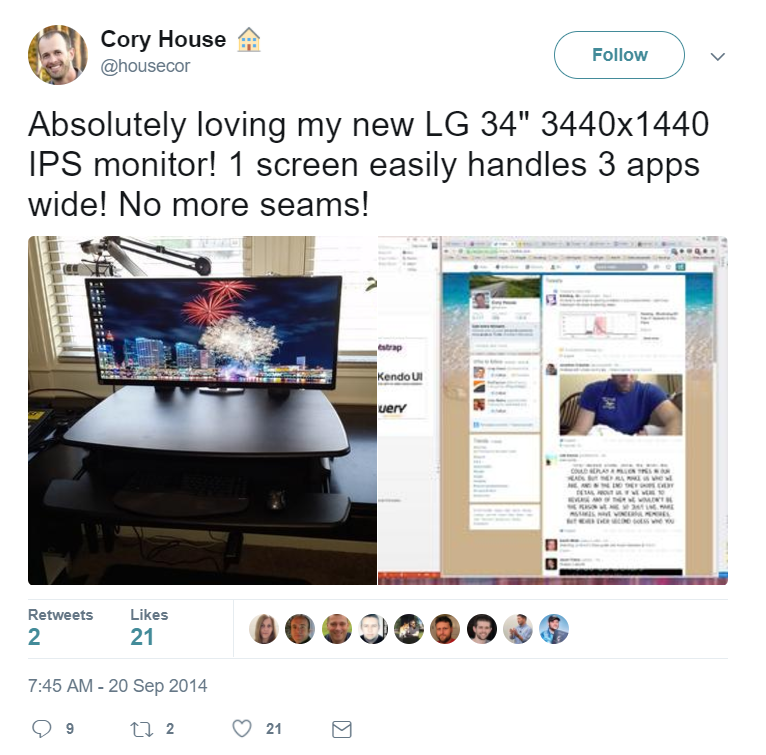
But after a few days, I was surprised to find my opinion soured. It was far too wide to maximize my windows, so I found myself spending too much time fiddling with windows. “What should I put on the left today?” “What’s important enough to be in the middle now?”
Sure, the screen was wide enough to display multiple windows side-by-side, but it was so wide that the edges felt uncomfortably distant. So, I found myself constantly moving my work to the center of screen, thus, defeating the whole purpose of a huge display! Jeff Atwood discussed this issue long ago in “The Large Display Paradox”. His solution? Use software to make moving and resizing windows easier. My solution? Just use a single reasonably-sized monitor.
Even with handy window management software, multiple monitors present a problem: If I have two monitors, the content isn’t directly in front of me. I have to turn my head either right or left (particularly annoying when walking on a treadmill desk, as I often do?—?see pic below). I could place one monitor directly in front of me, but then the second monitor is even farther to the side?—?making it clearly a second-class citizen. This again leads to moving whatever I’m working on to the middle screen.
As Barry Schwartz explores in “The Paradox of Choice”, decision fatigue is a real problem. Sometimes, more is less.
“Choice has made us not freer but more paralyzed, not happier but more dissatisfied.”
With a single screen, I eliminate decisions. I don’t waste time deciding where to drag windows or fiddling with where to place a given window. I maximize the app I’m working with to block out all other distractions…and get to work.
Virtual Desktops For the Win
Both Mac and Windows support virtual desktops now. On my Mac, I can 3 finger swipe to quickly switch between multiple virtual desktops. This takes less than a second and it doesn’t require me to turn my head and refocus my eyes on content in a different spot. But I don’t waste cycles on this arrangement either. The far left virtual desktop is always my browser, the one to the right is my editor. So I treat virtual desktops like physical screens that reliably present the same content.
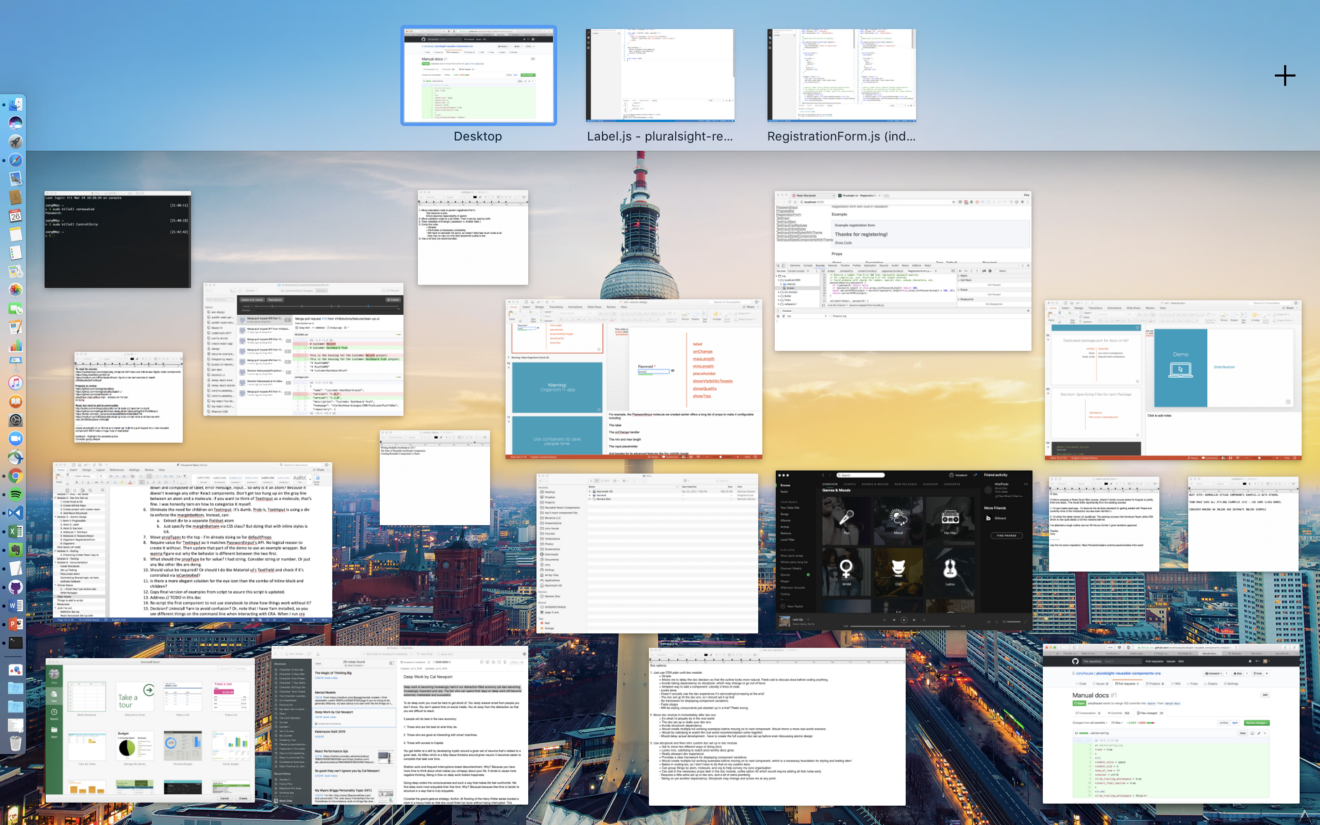 The three boxes at the top represent three virtual desktops. A three finger swipe instantly switches between them?—?in no more time than it would take to turn my head and look at a separate monitor.
The three boxes at the top represent three virtual desktops. A three finger swipe instantly switches between them?—?in no more time than it would take to turn my head and look at a separate monitor.
Using virtual desktops/spaces on the Mac? Be sure to uncheck this first checkbox – otherwise MacOS will keep reordering your desktops! pic.twitter.com/7l7tywIVNA
— Cory House ? (@housecor) March 31, 2017
Same Workflow When Remote
I often work remote in coffee houses, libraries, public parks, outside on the deck, and on planes. I take my 15″ MacBook Pro (review) everywhere. Since I work on a single screen at home, my workflow isn’t impacted when I’m away from my desk. I just keep using virtual desktops to get things done.
 Last week I enjoyed working from the beach without any impact to my normal workflow.
Last week I enjoyed working from the beach without any impact to my normal workflow.When I had multiple monitors, I had to rearrange my windows every time I undocked my machine. Now there’s no friction when I undock. All windows remain maximized, and they remain in the same position on my virtual desktops. It’s like having an unlimited set of virtual monitors, that are always in the same position, wherever I work.
My Preferred Monitor for Getting Things Done
I prefer using a single 24″ 4K. Why 24″? Because if you want to get actual work done, bigger isn’t necessarily better. 24″ is large enough to display a single application full-screen. And it’s large enough to display two apps side-by-side in the rare instances that I truly need to see two things simultaneously (I use BetterTouchTool on Mac and simply hit Win+arrow on Windows). However, 24″ is small enough that you can maximize all applications without needing to move your head or eyes much to see the screen edges. Remember, maximize all the things. Maximized = focused.
Here’s my current set up:
 Dell 2415q on Ergotron Monitor Arm. Walking on a treadmill keeps me focused, fit, and awake during the day. I no longer struggle with comfy-chair-induced drowsiness. The treadmill rolls out of the way when I’m tired and ready to sit.
Dell 2415q on Ergotron Monitor Arm. Walking on a treadmill keeps me focused, fit, and awake during the day. I no longer struggle with comfy-chair-induced drowsiness. The treadmill rolls out of the way when I’m tired and ready to sit.Why 4K? High DPI reduces fatigue. Text is much crisper. And prices are finally reasonable, so if you don’t own a high DPI display yet, buy one. And a 24″ 4K has more dots per inch than larger 4K screens, so it’s crisper. Any MacBook Pro built in the last few years can push a 4K display at 60hz over DisplayPort. Many recent Windows laptops can do so as well.
So why do so many workers demand multiple monitors? I believe it’s a case of the illogical allure of extremes.
Too much of anything becomes its opposite .?—?Tim Ferriss
Too much monitor becomes a distraction. So when it comes to monitors, I embrace these maxims:
- Less is more.
- Quality over quantity.
- Location, Location, Location.
Follow me on Twitter: @housecor
Comments? Chime in below.
Cory House is the author of multiple courses on JavaScript, React, clean code, .NET, and more on Pluralsight. He is principal consultant at reactjsconsulting.com, a Software Architect at VinSolutions, a Microsoft MVP, and trains software developers internationally on software practices like front-end development and clean coding. Cory tweets about software development as @housecor.
This article was re-published with permission.
Editor’s Comment
I was intrigued by this article from Cory, especially as I have been having discussions with Jon Peddie about his new report on multiple displays. (You can contribute by taking the survey. Needless to say, Jon doesn’t agree. I don’t think I do, but there are some good points made. One of the issues is ‘fiddling with windows’. I sometimes have this issue, but find that the ‘drag to half the screen’ option in Windows 10 really helps with this. Using the two windows on the main screen, it is then very quick to drag a third window to my notebook display if I really need it. (BR)