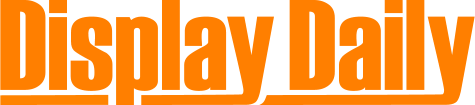I had a joyous moment this week. My Lenovo T440S was rated to support a maximum 2560 x 1600 resolution when I bought it at the end of last year. I had assumed that I couldn’t run UltraHD displays, which was frustrating as a display specialist. However, in a conversation with Eizo about UltraHD, I was told that the company had tested the Intel graphics chip used in the machine with the latest drivers and had found that it was supported. The company was kind enough to lend me a monitor for testing.
I thought I could probably get it going as the Lenovo has a docking station with a DisplayPort output as well as an integrated DisplayPort connector. The monitor has two DisplayPort ports so I was banking on being able to make the monitor (which supports PIP and PbyP modes) look like dual 1920 x 2160 displays, which should be supported.
However, to my surprise, the PC detected the monitor and allowed switching into UltraHD. Performance was great and I started to play with font settings. Eventually, I settled on 150% font settings in Windows 8.1. I tried the 200% mode, which is supposed to help with UltraHD, but the fonts were pretty terrible, when scaled in apps that didn’t scale their fonts correctly. I run a couple of old XP apps in a virtual machine, and although the fonts on these was small, I found it perfectly legible – in fact I’m using it to type this article. One action that improved the fonts a little was working on the TrueType tuning, although it didn’t make a big difference.
The EV3237 (Display Monitor Vol 21 No 30) is, as you would guess, a 32″ display using an IPS panel. It looked really good – the brightness uniformity is great and the smoothness of the image backgrounds really impressed me.
While working on the display, I suddenly had a thought about the fact that it worked so well and so easily and decided to check the frame rate. It had dropped back to 29P, but the low refresh really wasn’t obvious at all in use. I’m not trying to play games, and in office apps, the 29P performance was fine.
I did have a play around with the other PIP modes and managed to use multiple outputs to address the screen as two halves (both L/R and T/B). At the lower resolutions, 60P was no problem and some of the features of running as dual displays are nice.
Using multiple displays on Windows 8.1 means that the “drag to the middle of the side of the screen to map to half the screen” only works on the side of the display away from the second screen. Having the screen configured as two means that each half can support an app that can be easily maximised to fit half the screen. In some applications, this could be really useful. However, I decided to go back to a single screen for general use.
I have often said that users don’t like displays that are too high and the experience of the 32″ was that I found I wanted it as low as possible on the desk and I found working at the top of the screen uncomfortable. It has made me even more keen on trying a 34″ 3440 x 1440 display. I have been promised a curved one to try by someone (when they arrive) and that could be a great solution.
The extra resolution was a joy. I didn’t have any video editing to do this week, but just loading the editor and some projects was fantastic. If I had to do audio or video editing for a living, I would nag my boss incessantly to get this kind of display!
Bob